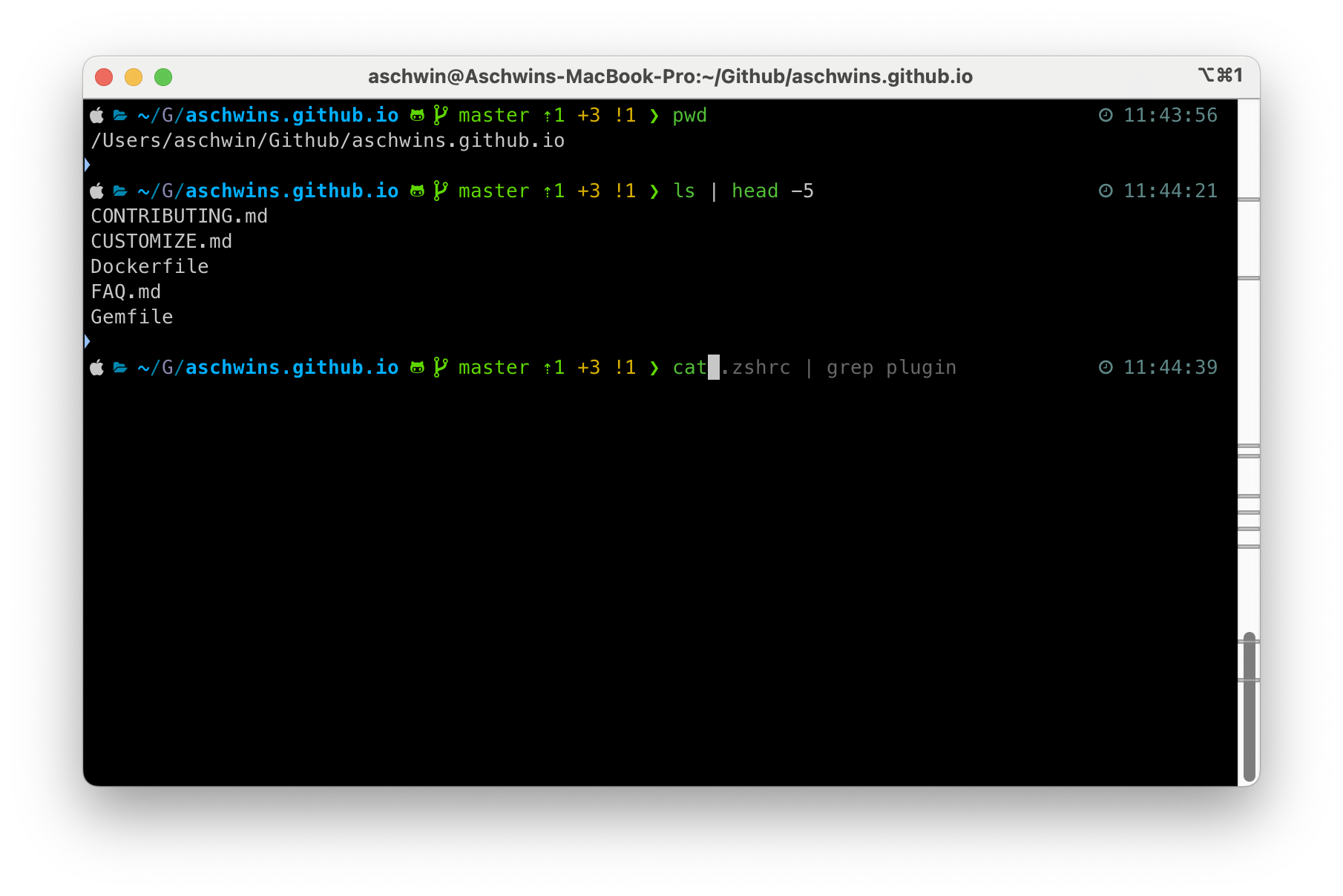Terminal Drip
Introduction
I get asked this question a lot at the office: “How do you get your terminal to look like that?”. The goal of this blogpost is to answer that question. I will show you how to make your terminal drip with drip.
If you hear yourself say a simple terminal with bash is all I need. I don’t need fancy themes or custom fonts or animated backgrounds. I just need it to work. Then you don’t appreciate the art of productivity. You also don’t see the value in making tools pleasure you.
If you want to hop on the drip train, please continue to read and implement the following steps.
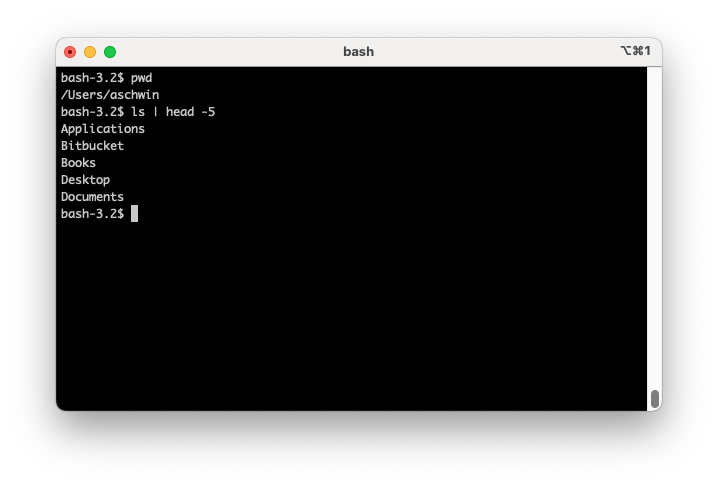
Pre-requisites
Before we get started, you need to have the following installed on your system:
- bash
- git
If you are on Windows, use WSL. If you are on macOS, you can use the mac specific commands.
TLDR
Run the following commands in your terminal. If you’re on MacOs please scroll down to the collapsed section.
-
# install zsh sudo apt install zsh # install oh-my-zsh sh -c "$(curl -fsSL https://raw.github.com/ohmyzsh/ohmyzsh/master/tools/install.sh)" # change your default shell to zsh chsh -s $(which zsh) # restart your terminal zsh # install zsh-syntax-highlighting git clone https://github.com/zsh-users/zsh-syntax-highlighting.git ${ZSH_CUSTOM:-~/.oh-my-zsh/custom}/plugins/zsh-syntax-highlighting # install zsh-autosuggestions git clone https://github.com/zsh-users/zsh-autosuggestions.git ${ZSH_CUSTOM:-~/.oh-my-zsh/custom}/plugins/zsh-autosuggestions # install zsh-history-substring-search git clone https://github.com/zsh-users/zsh-history-substring-search ${ZSH_CUSTOM:-~/.oh-my-zsh/custom}/plugins/zsh-history-substring-search # install bat sudo apt install bat # replace plugins line in .zshrc file to contain the correct plugins sed -i '/plugins=(git)/c\plugins=(git docker zsh-syntax-highlighting zsh-autosuggestions zsh-history-substring-search)' ~/.zshrc # create a file to store your aliases touch ~/.zsh_aliases # alias cat to bat echo "alias cat='bat'" >> ~/.zsh_aliases # source the aliases file in your .zshrc echo "source ~/.zsh_aliases" >> ~/.zshrc -
# install zsh brew install zsh # install oh-my-zsh sh -c "$(curl -fsSL https://raw.github.com/ohmyzsh/ohmyzsh/master/tools/install.sh)" # change your default shell to zsh chsh -s $(which zsh) # restart your terminal zsh # install zsh-syntax-highlighting git clone https://github.com/zsh-users/zsh-syntax-highlighting.git ${ZSH_CUSTOM:-~/.oh-my-zsh/custom}/plugins/zsh-syntax-highlighting # install zsh-autosuggestions git clone https://github.com/zsh-users/zsh-autosuggestions ${ZSH_CUSTOM:-~/.oh-my-zsh/custom}/plugins/zsh-autosuggestions # install zsh-history-substring-search git clone https://github.com/zsh-users/zsh-history-substring-search ${ZSH_CUSTOM:-~/.oh-my-zsh/custom}/plugins/zsh-history-substring-search # install bat brew install bat # create a file to store your aliases touch ~/.zsh_aliases # alias cat to bat echo "alias cat='bat'" >> ~/.zsh_aliases # source the aliases file in your .zshrc echo "source ~/.zsh_aliases" >> ~/.zshrc # replace plugins line in .zshrc file to contain the correct plugins sed -i '' '/plugins=(git)/c\ plugins=(git docker zsh-syntax-highlighting zsh-autosuggestions zsh-history-substring-search)' ~/.zshrc
Step by Step with explanation
1. Install ZSH
Bash on steroids.
Zsh or Z shell is a shell designed for interactive use, although it is also a powerful scripting language. Many of the useful features of bash, ksh, and tcsh were incorporated into zsh; many original features were added. The result is a powerful shell with advanced scripting capabilities.
To install Zsh on Ubuntu, run the following command:
-
sudo apt install zsh -
brew install zsh
Now we always want to use zsh over bash, so we set the default shell to zsh.
chsh -s $(which zsh)
2. Install Oh-My-Zsh
The package manager of Zsh.
Oh My Zsh is an open-source, community-driven framework for managing your Zsh configuration. It comes bundled with a ton of helpful functions, helpers, plugins, themes, and a few things that make you shout…
sh -c "$(curl -fsSL https://raw.github.com/ohmyzsh/ohmyzsh/master/tools/install.sh)"
3. Install ZSH plugins
The drip.
There are many great plugins for Zsh. Here are a few that I use:
- zsh-syntax-highlighting - Fish shell-like syntax highlighting for Zsh. This makes it easier to spot errors in your commands.
- zsh-autosuggestions - Fish-like autosuggestions for Zsh. This suggests commands as you type based on your command history. Use tab to accept the suggestion.
- zsh-history-substring-search - This plugin adds a feature where you can search your history by typing a substring of the command you are looking for and pressing the up and down arrow keys to cycle through the results.
Since we are using Oh-My-Zsh, we can install these plugins by cloning them into the ~/.oh-my-zsh/custom/plugins directory and adding them to the plugins list in the .zshrc file.
# install zsh-syntax-highlighting
git clone https://github.com/zsh-users/zsh-syntax-highlighting.git ${ZSH_CUSTOM:-~/.oh-my-zsh/custom}/plugins/zsh-syntax-highlighting
# install zsh-autosuggestions
git clone https://github.com/zsh-users/zsh-autosuggestions ${ZSH_CUSTOM:-~/.oh-my-zsh/custom}/plugins/zsh-autosuggestions
# install zsh-history-substring-search
git clone https://github.com/zsh-users/zsh-history-substring-search ${ZSH_CUSTOM:-~/.oh-my-zsh/custom}/plugins/zsh-history-substring-search
4. Install bat
A cat clone with wings.
-
sudo apt install bat -
brew install bat
Just like Batman has a utility belt, you can have a utility command. Replace the cat command with bat by adding the following alias to your .zsh_aliases file.
# create a file to store your aliases
touch ~/.zsh_aliases
# alias cat to bat
echo "alias cat='bat'" >> ~/.zsh_aliases
# source the aliases file in your .zshrc
echo "source ~/.zsh_aliases" >> ~/.zshrc
5. Change your .zshrc file
Customize your Zsh configuration.
Open your .zshrc file in your favorite text (e.g. vim ~/.zshrc) editor and replace the plugins line with the following:
plugins=(git docker zsh-syntax-highlighting zsh-autosuggestions zsh-history-substring-search)
Don’t forget to source ~/.zshrc to apply the changes, or restart your terminal.
The cherry on top
It’s over 9000!
If you’re a minimalistic person, you can stop here. But if you want to take it to the next level, you can install a custom theme for Oh-My-Zsh. I recommend Powerlevel10k.